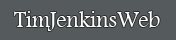It took a full year, but I’m finally finishing up on my “Scan the family photo albums” project. I figure I should write some notes for my own reference and for anyone else that is thinking of something similar. I’ve written about many of these in previous blog entries but figured I should consolidate them into a single page for quick reference.
Quick Thoughts
If your scanner is more than 4 years old, it’s worth your time and money to purchase a newer one. My old scanner was about 8 years old and had absolutely no issues, but I am so glad I purchased a newer one. A good dedicated flatbed scanner is only about $200. My Epson Perfection V600 was only $180 on sale. The biggest benefit was speed. About 4x faster than my old scanner, or less than a minute for a full page 600dpi scan. The second was a feature in the software that allowed me to scan multiple pictures at once and have the scanner automatically separate them out into the individual photos.
Resolution
No hard and fast rules. My experience was that the resolution limit of a printed photo was between 300-600 dpi. I made multiple test scans at 300, 600, and 1200. I could not see a difference between the 600 and 1200 dpi and only sometimes could I see a difference between the 300 and 600 scans. Time was the deciding factor. Since it took the same time to scan at 300 or 600, but it took 6 times longer to scan at 1200, I scanned everything at 600 dpi.
I did a second pass at 1200 for a handful of pictures where the source picture was very small hoping to bring out some detail but the results were inconclusive.
I also did some test scans at 48bit. After post processing them in Photoshop there was no extra shadow detail to be resolved from the prints. My guess is that the dynamic range of prints is less than 32bit. It may be that the dynamic range of the negatives is greater, but I do not have any good negatives to test from at this time.
Labels and Captions. IPTC Data on Photos
Now that you have your 1,000 photos scanned the next question is “How do I label them?”. Unfortunately there is no perfect answer to this question.
The common solution to this in the past was to use a program like Photoshop to put text directly on the photo or to make a space for a caption below the photo. The problem is that this takes a lot of time, it requires you to re-save a jpg which can decrease quality, and the text is not searchable, and it’s hard to edit later.
The best option I found was to use the ITPC data that is now a standard part of the JPG format. IPTC is the International Press Telecommunications Council. It’s the standard for news agencies, photo journalists, and the like. It’s my best guess as to a format that will be readable in 100 years.
IMPORTANT! There are many photo organization programs that do NOT use this information. Almost all of them CAN read and write this data but for some reason they decided that they would store all of your comments and data in a separate file. This is a really, really, bad idea. Your pictures and the data associated not longer together which makes it hard to back up and easier to lose one or the other. Worse, the format is almost always proprietary so if you ever change programs, or want to give the pictures to someone else, or even want some assurance that your grandchildren can even read the data, you are out of luck.
Side note. I found it very helpful to have a spreadsheet open while scanning all of the pictures. I used this to record any notes written on the back of picture I was scanning. Yes it’s a pain to keep the filenames in sync, it also doubles as a searchable index of photos.
Labels and Captions. IPTC Data on Photos
Something that was not expected or obvious was to learn that my scanner does NOT scan the entire area of the scanning bed, and neither do any other flatbed scanners. All of them have some amount of “dead” space on the edges.
To test this on your own scanner find something to scan that has printing right to the edge of the paper. Scan this paper when it is flush against the left, top, and right side of your scanner glass top. Then Compare. My scanner has the following ‘dead’ areas.
Left 6.5mm, Top 0.5mm, Right 1.5
The Top and right side are not an issue for day to day work, but the left is an issue. I first noticed this when scanning some old Polaroids. I did what I expect most people to do, and placed them in the upper left corner so that I could use the scanner edges to make sure the picture was square and level. The problem is that the edges of some older Polaroids are only about 5mm wide and some printed the date the picture was taken on one of the sides.
I know that the 1.5mm on the right side does not seem significant, but if you ever have a large picture that you can only scan half at a time, or if you are scanning a 2 page spread in a magazine, you will definitely notice the problem when you try and put them together and find you have an annoying 3mm gap down the center.
These are the test scans from my Epson Perfection V600
Centered/Original
Left

Top

Right