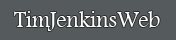File size comparisons
One the question always asked about file formats is "which format is 'best'"? And of course this question has no answer because what is 'best' for one purpose is not best for all purposes. The second question always asked is "What file format is smallest?". On the surface this sounds like an easy question to answer, but as the charts show below, there are no absolute answers to this question either.
For our examples we'll use 4 images. 2 full color photo images, 1 black and white photo, and 1 color illustration.
Example Files
Below is the first chart. The chart lists the file size for each image in various file formats. This is traditional view of relative file sizes. If you use the standard file settings you will archive results that are similar.
Notice:
The TIFF image in the first example is actually larger than the BMP version.
The JPG format is not the smallest file size for the last example.
File size in Kilobytes
Next is the same chart, but grouped by file type.
Notice:
All of the Full color files have the identical size in the BMP format.
The Black and White image is 1/3 the size of the color image.
The amount of compression in the TIFF examples varies greatly.
There is virtually no difference in the file size of the color vs B/W cat image in the JPG format.
Grouped by File Type
Apples to Apples?
While the above charts are technically correct, there is a small problem. They're wrong. If you are going to compare file types, you need to do an apples to apples comparison. With file types this is exceptionally difficult. In particular the GIF format only uses 256 unique colors. For some images there is no noticeable difference between a 256 colors and 25,600 colors. For other images the difference may be noticeable. In either case if you are interested in comparing compression formats and file sizes, you need to compare images with the same number of colors.Let's look closer at state seal image.
Most likely this image was intended to have less than 21,904 unique colors. The scanning process almost always 'add' colors that are no more than slight variations of the intended color. Likewise any anti-aliased eliminates add hundreds of shades to the image that may not be intended.
If we simply reduced the colors in the original image, before saving to the various file formats, the results of our file comparison will be quite different. We'll take our original 21,904 full color image and save it as a GIF with 128 colors. (128 colors is purely subjective. After looking at the original file and variations with fewer colors, it was my opinion that the 128 color file was virtual identical.) After saving this file as a 128 color GIF, we'll open the new file, then save it as a BMP, TIFF, and JPG. (You can do this in Adobe with the 'save for web' option). The results are below.
A Better Comparison
And if we apply this idea to all the files.
Apples to Apples
What is obvious from this chart is that most of the compression from the GIF format is simply from the the reduction in color. A very similar size file can be obtained in the BMP and TIFF formats if the number of colors is simply reduced.
One the question always asked about file formats is "which format is 'best'"? And of course this question has no answer because what is 'best' for one purpose is not best for all purposes. The second question always asked is "What file format is smallest?". On the surface this sounds like an easy question to answer, but as the charts show below, there are no absolute answers to this question either.
For our examples we'll use 4 images. 2 full color photo images, 1 black and white photo, and 1 color illustration.
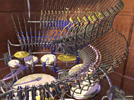
|
Full Color Image (24 bit) 77,871 Unique Colors 375 x 280 Pixels |
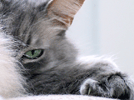
|
Full Color Image (24 bit) 58,487 Unique Colors 375 x 280 Pixels |

|
Black and White Image (8 bit) 256 Unique Colors 375 x 280 Pixels |
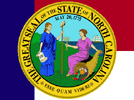
|
Full Color Image (24 bit) 21,904 Unique Colors 375 x 280 Pixels |
Below is the first chart. The chart lists the file size for each image in various file formats. This is traditional view of relative file sizes. If you use the standard file settings you will archive results that are similar.
Notice:
The TIFF image in the first example is actually larger than the BMP version.
The JPG format is not the smallest file size for the last example.
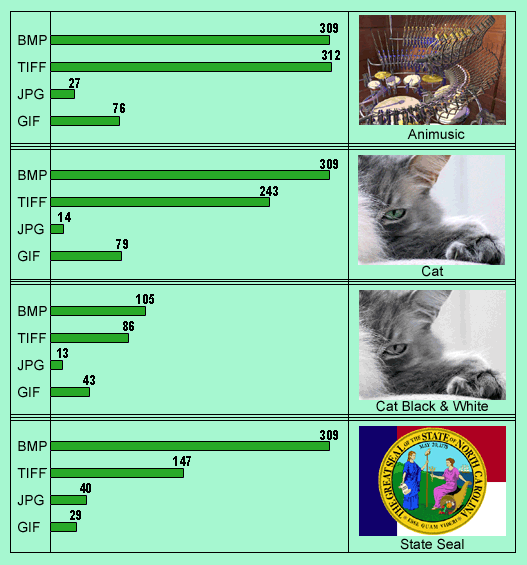 |
Next is the same chart, but grouped by file type.
Notice:
All of the Full color files have the identical size in the BMP format.
The Black and White image is 1/3 the size of the color image.
The amount of compression in the TIFF examples varies greatly.
There is virtually no difference in the file size of the color vs B/W cat image in the JPG format.
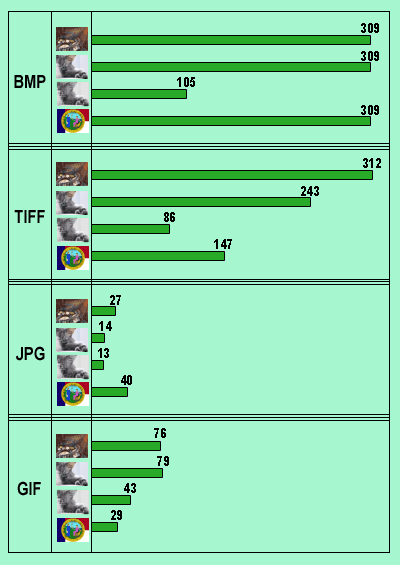 |
Apples to Apples?
While the above charts are technically correct, there is a small problem. They're wrong. If you are going to compare file types, you need to do an apples to apples comparison. With file types this is exceptionally difficult. In particular the GIF format only uses 256 unique colors. For some images there is no noticeable difference between a 256 colors and 25,600 colors. For other images the difference may be noticeable. In either case if you are interested in comparing compression formats and file sizes, you need to compare images with the same number of colors.Let's look closer at state seal image.
Most likely this image was intended to have less than 21,904 unique colors. The scanning process almost always 'add' colors that are no more than slight variations of the intended color. Likewise any anti-aliased eliminates add hundreds of shades to the image that may not be intended.
If we simply reduced the colors in the original image, before saving to the various file formats, the results of our file comparison will be quite different. We'll take our original 21,904 full color image and save it as a GIF with 128 colors. (128 colors is purely subjective. After looking at the original file and variations with fewer colors, it was my opinion that the 128 color file was virtual identical.) After saving this file as a 128 color GIF, we'll open the new file, then save it as a BMP, TIFF, and JPG. (You can do this in Adobe with the 'save for web' option). The results are below.
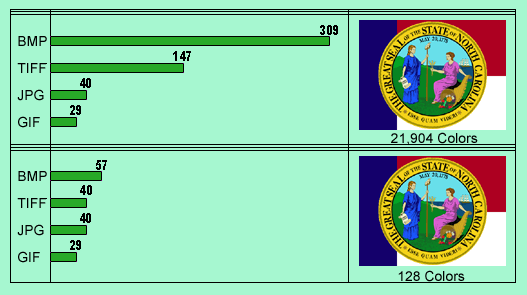 |
And if we apply this idea to all the files.
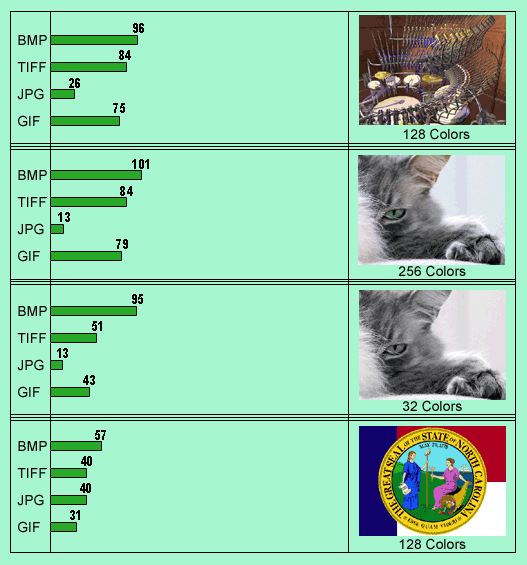 |
What is obvious from this chart is that most of the compression from the GIF format is simply from the the reduction in color. A very similar size file can be obtained in the BMP and TIFF formats if the number of colors is simply reduced.